Do you remember the last time you had to dig into strings.xml to find the right String to use? Or that you manually had to go over all drawables to find the one you needed?
Whenever we start a new project, we take a lot of care in setting up our architecture, CI, build flavors,… But do you also have a strategy to name your resources?
You should! Because the lack of XML namespaces, makes managing Android resources tedious. And causes things to grow out of control easily, especially in large projects.
So let’s introduce a simple scheme that will solve your pains.
- easy lookup of any resource (autocomplete)
- logical, predictable names
- clean ordering of resources
- strongly typed resources
This blogpost will explain the mechanism, its advantages, limitations and provide an easy to use cheat sheet.
Basic principle#
All resource names follow a simple convention.

Let’s first describe every element briefly. After the advantages, we’ll see how this applies to each resource type.
<WHAT>#
Indicate what the resource actually represents, often a standard Android view class. Limited options per resource type.
(e.g. MainActivity -> activity)
<WHERE>#
Describe where it logically belongs in the app. Resources used in multiple screens use all, all others use the custom part of the Android view subclass they are in.
(e.g. MainActivity -> main, ArticleDetailFragment -> articledetail)
<DESCRIPTION>#
Differentiate multiple elements in one screen.
(e.g. title)
<SIZE> (optional)#
Either a precise size or size bucket. Optionally used for drawables and dimensions.
(e.g. 24dp, small))
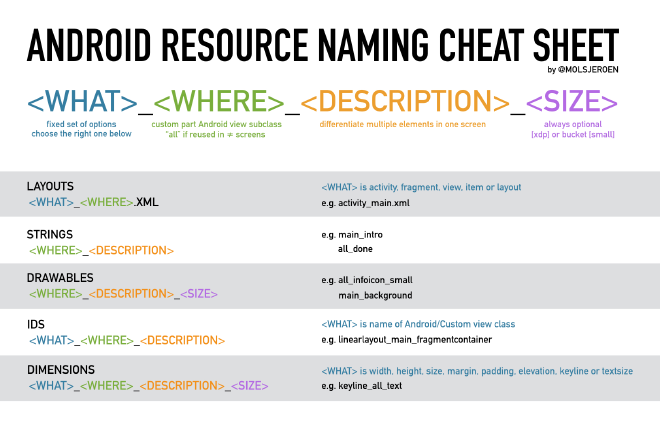
Download and print the cheat sheet for easy reference.
Advantages#
- Ordering of resources by screen
TheWHEREpart describes what screen a resource belongs to. Hence it is easy to get all IDs, drawables, dimensions,… for a particular screen. - Strongly typed resource IDs
For resource IDs, theWHATdescribes the class name of the xml element it belongs to. This makes is easy to what to cast yourfindViewById()calls to. - Better resource organizing
File browsers/project navigator usually sort files alphabetically. This means layouts and drawables are grouped by theirWHAT(activity, fragment,..) andWHEREprefix respectively. A simple Android Studio plugin/feature can now display these resources as if they were in their own folder. - More efficient autocomplete
Because resource names are far more predictable, using the IDE’s autocomplete becomes even easier. Usually entering theWHATorWHEREis sufficient to narrow autocomplete down to a limited set of options. - No more name conflicts
Similar resources in different screens are eitherallor have a differentWHERE. A fixed naming scheme avoids all naming collisions. - Cleaner resource names
Overall all resources will be named more logical, causing a cleaner Android project. - Tools support
This naming scheme could be easily supported by the Android Studio offering features such as: lint rules to enforce these names, refactoring support when you change aWHATorWHERE, better resource visualisation in project view,…
Layouts#
Layouts are relatively simple, as there usually are only a few layouts per screen. Therefore the rule can be simplified to:

Where <WHAT> is one of the following:
| Prefix | Usage |
|---|---|
| activity | contentview for activity |
| fragment | view for a fragment |
| view | inflated by a custom view |
| item | layout used in list/recycler/gridview |
| layout | layout reused using the include tag |
Examples:
- activity_main: content view of the MainActivity
- fragment_articledetail: view for the ArticleDetailFragment
- view_menu: layout inflated by custom view class MenuView
- item_article: list item in ArticleRecyclerView
- layout_actionbar_backbutton: layout for an actionbar with a backbutton (too simple to be a customview)
Strings#
The <WHAT> part for Strings is irrelevant. So either we use <WHERE> to indicate where the string will be used:

or all if the string is reused throughout the app:

Examples:
- articledetail_title: title of ArticleDetailFragment
- feedback_explanation: feedback explanation in FeedbackFragment
- feedback_namehint: hint of name field in FeedbackFragment
- all_done: generic “done” string
<WHERE> obviously is the same for all resources in the same view.
Drawables#
The <WHAT> part for Drawables is irrelevant. So either we use <WHERE> to indicate where the drawable will be used:

or all if the drawable is reused throughout the app:

Optionally you can add a <SIZE> argument, which can be an actual size “24dp” or a size qualifier “small”.
Examples:
- articledetail_placeholder: placeholder in ArticleDetailFragment
- all_infoicon: generic info icon
- all_infoicon_large: large version of generic info icon
- all_infoicon_24dp: 24dp version of generic info icon
IDs#
For IDs, <WHAT> is the class name of the xml element it belongs to. Next is the screen the ID is in, followed by an optional description to distinguish similar elements in one screen.

Examples:
- tablayout_main -> TabLayout in MainActivity
- imageview_menu_profile -> profile image in custom MenuView
- textview_articledetail_title -> title TextView in ArticleDetailFragment
Dimensions#
Apps should only define a limited set of dimensions, which are constantly reused. This makes most dimensions all by default.
Therefore you should mostly use:

and optionally use the screen specific variant:

Where <WHAT> is one of the following:
| Prefix | Usage |
|---|---|
| width | width in dp |
| height | height in dp |
| size | if width == height |
| margin | margin in dp |
| padding | padding in dp |
| elevation | elevation in dp |
| keyline | absolute keyline measured from view edge in dp |
| textsize | size of text in sp |
Note that this list only contains the most used <WHAT>s. Other dimensions qualifiers like: rotation, scale,… are usually only used in drawables and as such less reused.
Examples:
- height_toolbar: height of all toolbars
- keyline_listtext: listitem text is aligned at this keyline
- textsize_medium: medium size of all text
- size_menu_icon: size of icons in menu
- height_menu_profileimage: height of profile image in menu
Known limitations#
Screens need to have unique names
To avoid collisions in the<WHERE>argument, View (like) classes must have unique names. Therefore you cannot have a “MainActivity” and a “MainFragment”, because the “Main” prefix would no longer uniquely identify one<WHERE>.Refactoring not supported
Changing class names does not change along resource names when refactoring. So if you rename “MainActivity” to “ContentActivity”, the layout “activity_main” won’t be renamed to “activity_content”. Hopefully Android Studio will one day add support for this.Not all resource types supported
The proposed scheme currently does not yet support all resource types. For some resources this is because they are less frequently used and tend to be very varied (e.g. raw and assets). For other resources this is because they are a lot harder to generalize (e.g. themes/styles/colors/animations).Your apps colors palette likely wants to reuse the terminology of your design philosophy. Animations can range from modest (fade) to very exotic. Themes and styles already have a naming scheme that allows you to implicitly inherit properties.
Wrap-up#
That’s it! A clean simple and easy to use resource naming scheme. Don’t forget to download the cheat sheet for easy reference!
Even though this scheme doesn’t (yet) cover all resource types, it does provide an easy to use solution for where most naming pain currently is. In a future blogpost I’ll also make a suggestion for the other ones.
If you’ve made it this far, you should probably follow me on Mastodon. Feel free leave a comment below!
